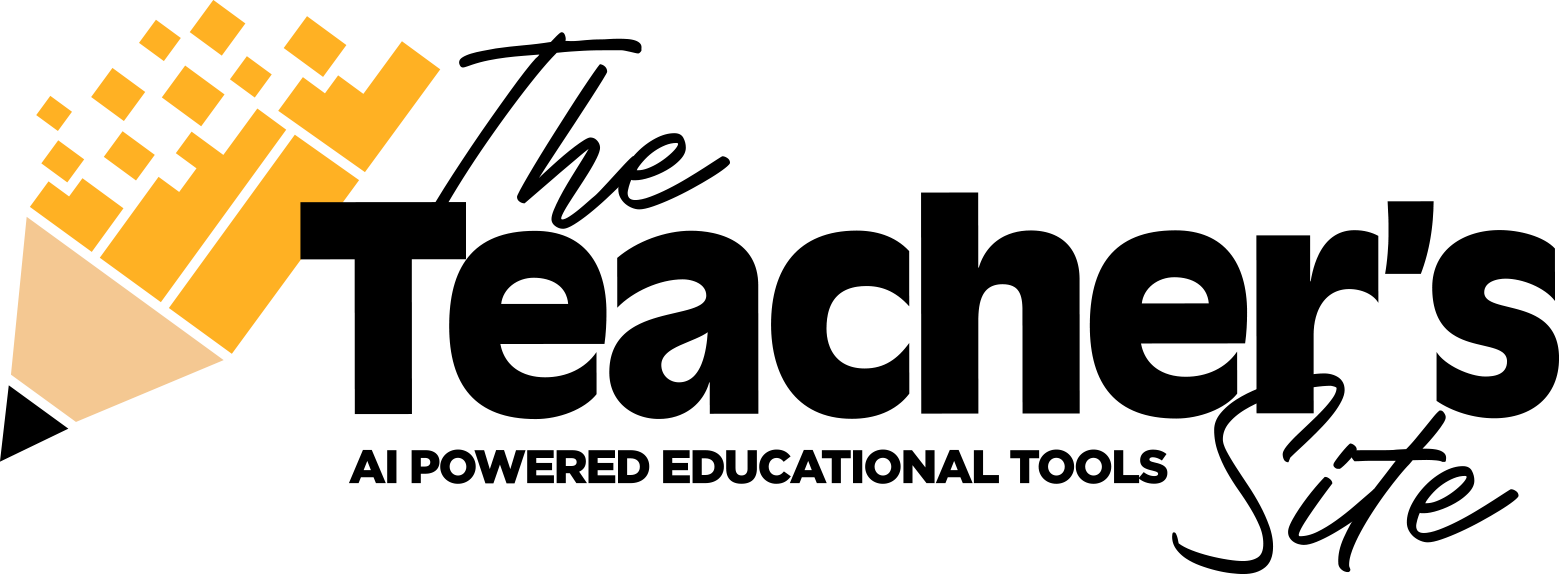How-To Tutorial
Step 1. - Configure Your Class Profile - This is done once for the whole class and will be saved to your Dashboard
• Give your Class a Name (i.e., Social Studies Grade 8-2)
• Select your Curriculum, Subject, and your Assessment Indicators
• Enter/Paste your School Jurisdictions Report Card Stems/Curricular Outcomes
• Enter your Formative/Summative/Learning Tasks that you assessed against the Report Card Stems/Curricular Outcomes Be Specific: Learning Intentions, Success Criteria, and Actions for growth
• Repeat for additional Report Card Stems/Curricular Outcomes
• Your class will be saved to your dashboard

Step 2. - Assess your student across six different dimensions of evaluation
• Enter Student's First Name Only and preferred pronoun.
• Check the Report Card Stems/Outcomes you want to report on.
• Click the Area of Strength or Area of Growth Toggle
• Select the appropriate indicator mark.
• *Optional: Add Specific tasks that will override the Class Profile
• *Optional: Narrative Comment with specific student attributes

Step 3. - Create a unique and custom text report detailing your student’s progress with a click of a button
• Generated comment appears in a WYSIWYG (pronounced wiz-ee-wig) "what you see is what you get"
• You can edit the comment directly in the WYSIWYG, or re-generate a new comment until you get what you want
• Copy Comments directly to your School's Jurisdiction's Interface or Word/Google Document
• *Important - Students will NOT be saved to your dashboard for privacy and security.